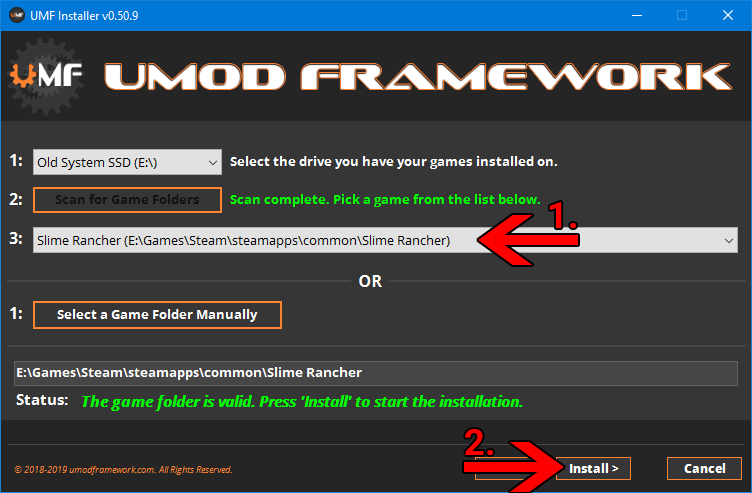This guide will aid you in the installation of UMF and it's Mods.
If you still struggle with something after reading this guide;
- Read Troubleshooting which covers common issues.
- Read Anti-Virus Issues if your anti-virus software is giving you trouble.
- Ask the @Helper group for help on our Discord.
Table of Contents
Installing UMF for Windows
1. Download UMF
2. Extract the zip file anywhere and start the UMF.Installer.exe by double clicking it.
- If the installer gives you an error, then you are missing .NET 4.7.2. Download .NET 4.7.2
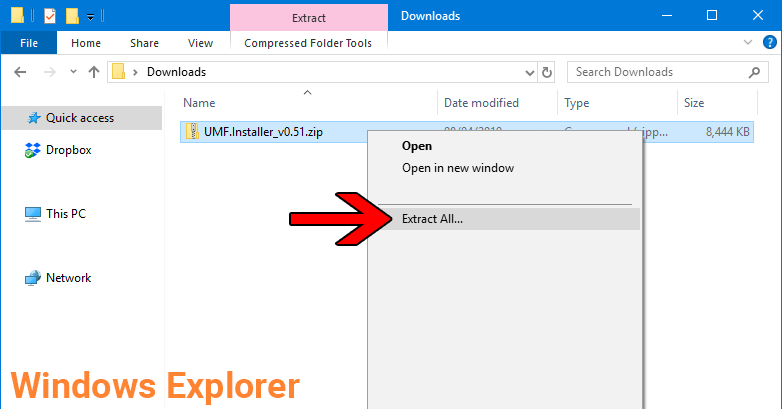
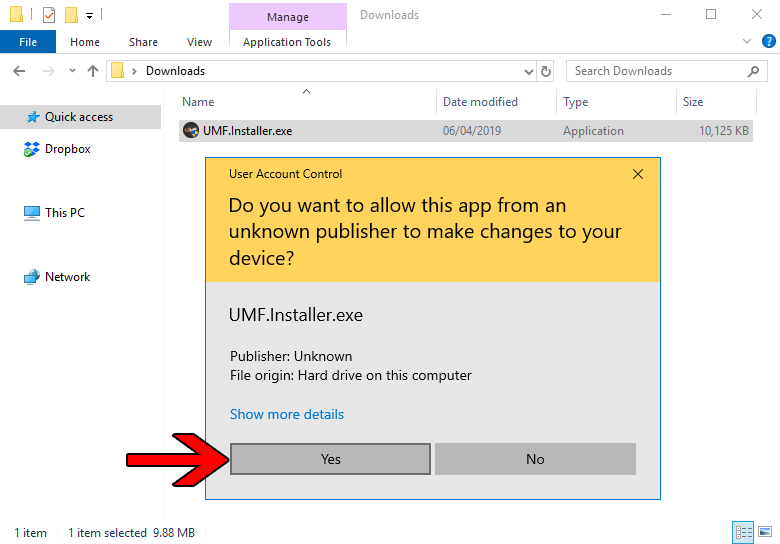
3. Click Next and Select the drive your game is installed on, then click “Scan for Game Folders”.
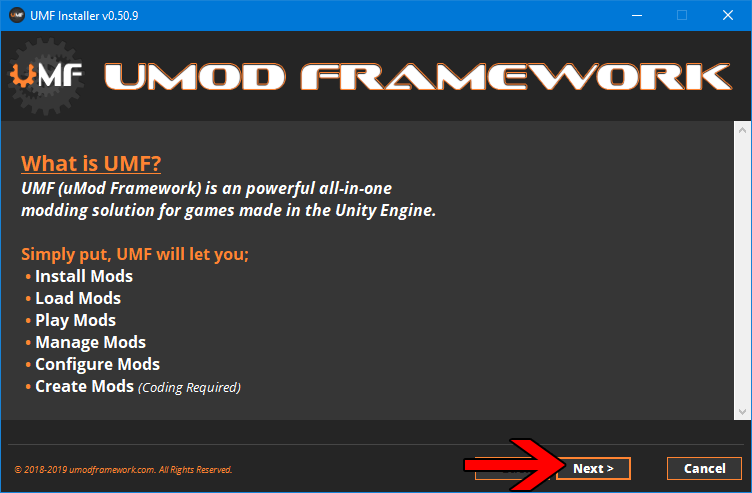
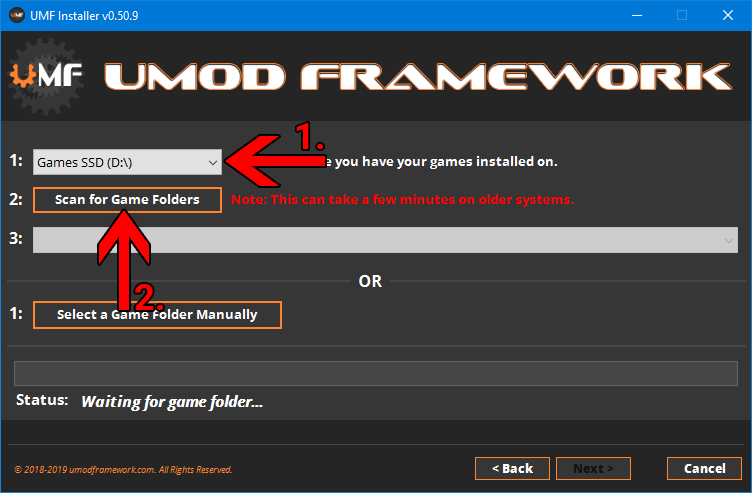
- Note: If you know where your game is installed you can click “Select a Game Folder Manually” instead of using scan to find it.
4. Select your game from the drop down list and click “Install”.
5. Click “Next” and then click “Exit”.
- You have now installed UMF can can start Installing Mods.
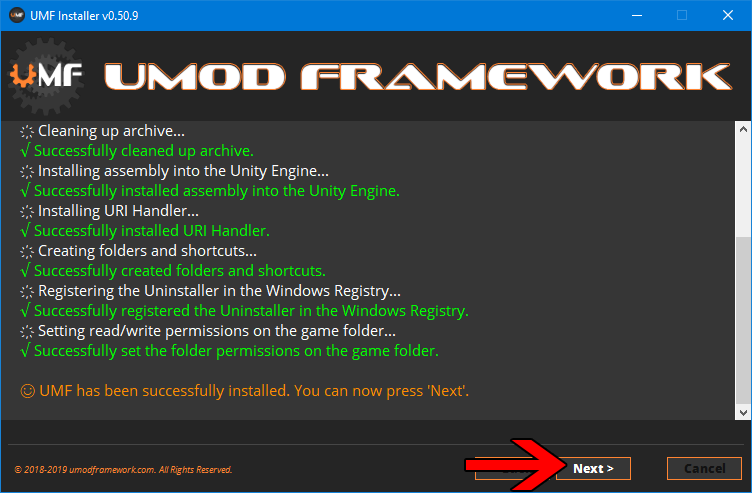
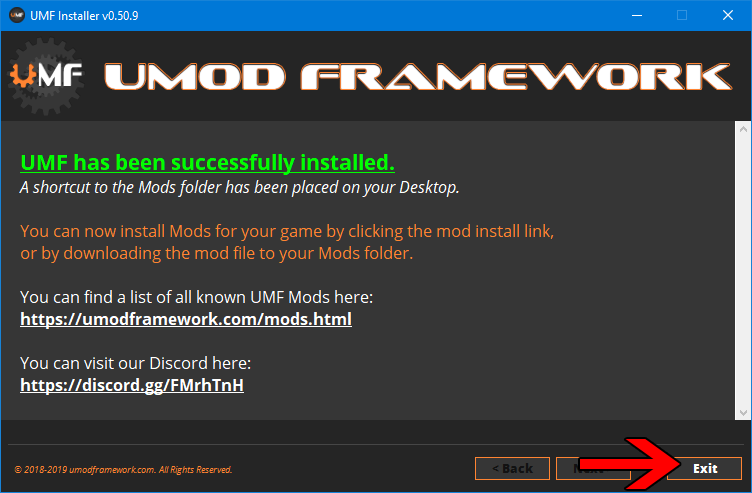
6. (OPTIONAL) Install the latest Mono for Windows: Mono for Windows
- This step is only required if you wish to run mods straight from their source files.
- The 64bit version is recommended. Do not change the install path for mono.
Installing Mods for Windows
If the mod you want has a UMF Install link or button you can click that and the mod is automatically downloaded and installed for you.
1. Find a mod that you want.
Automatic Install:
2. Click the Install link or button for the mod.
- The first time you will need to set your browser to always open those Install links with UMF.
- If there is no Install link then follow the Manual Install steps.
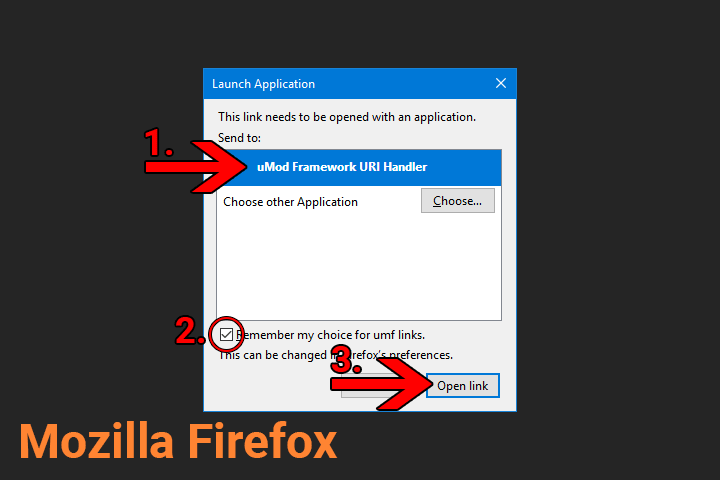
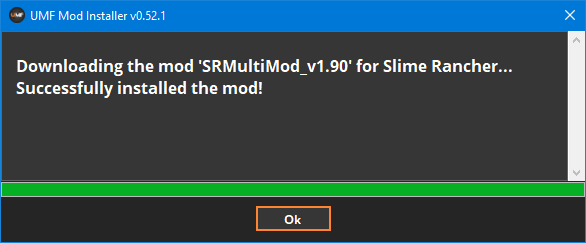
Manual Install:
2. Download the mod to your computer.
3. Drag and drop the mod into the Mods folder of UMF. (You can find a shortcut to the Mods folder on your desktop.)
- If the mod is in a zip file you should not extract it, UMF will do this for you.
Uninstalling UMF for Windows
Windows 10:
- Open Apps & Features
- Select “UMF (Game Name)”
- Click Uninstall
Other Windows Versions:
- Open Control Panel
- Open Programs & Features
- Select “UMF (Game Name)”
- Click Uninstall
Alternative:
- Open the
\Game Folder\uModFramework\folder in the Game Folder where UMF was installed. - Double click Uninstall.exe
Installing UMF for Linux
1. Download UMF
2. Extract the zip file anywhere and start the UMF.Installer(.desktop) by double clicking it.
- If you do not have mono you will be taken to a download page for mono.
- You can alternatively install the
mono-completepackage through a repository, but note that most distros use a very outdated package of mono which may not work.
3. Click Next and Select the drive your game is installed on, then click “Scan for Game Folders”.
- Note: If you know where your game is installed you can click “Select a Game Folder Manually” instead of using scan to find it.
4. Select your game from the drop down list and click “Install”.
5. Click “Next” and then click “Exit”.
- You have now installed UMF can can start Installing Mods.
Command line Linux
If you have issues with the GUI Installer you can also install UMF using a Terminal.
- Download the latest version of Mono and install it.
- Extract the zip file and place the UMF.Installer folder on your desktop.
- Open a Terminal.
- Use the
-install “/PATH/TO/GAME/FOLDER/“parameter to install.- Path Example:
cd ~ && cd ”/Desktop/UMF.Installer/” && mono UMF.Installer.exe -install “/PATH/TO/GAME/FOLDER/“
- Some users may need to also use
chmod -R +rwx ”/PATH/TO/GAME/FOLDER/“in order to give full permissions.
Installing Mods for Linux
If the mod you want has a UMF Install link or button you can click that and the mod is automatically downloaded and installed for you.
1. Find a mod that you want.
Automatic Install: (Not yet available for Linux)
2. Click the Install link or button for the mod.
The first time you will need to set your browser to always open those Install links with UMF.If there is no Install link then follow the Manual Install steps.
Manual Install:
2. Download the mod to your computer.
3. Drag and drop the mod into the Mods folder of UMF. (You can find a shortcut to the Mods folder on your desktop.)
- If the mod is in a zip file you should not extract it, UMF will do this for you.
—-
Uninstalling UMF for Linux
Main:
- Open the
/Game Folder/uModFramework/folder in the Game Folder where UMF was installed. - Double click
Uninstall(.desktop)
Alternative:
- Open a Terminal type
cd /Game Folder/uModFramework/then press enter. (Full path to where UMF is installed.) - Type
mono Uninstall.exeand press enter/return.
Installing UMF for MacOS
Warning: The graphical installer is currently not working for MacOS.
Please install using the Command Line instead.
1. Download UMF
2. Extract the zip file to your Desktop and start the UMF.Installer(.app) by double clicking it.
- In your Security & Privacy panel you may need to choose
Open Anywayfor the UMF.Installer. - If you do not get
Open Anywayyou will need to change the options in your Security & Privacy panel. - If you do not have mono you will be taken to a download page for mono.
- You may need to restart your computer for the changes to take effect.


3. Click Next and Select the drive your game is installed on, then click “Scan for Game Folders”.
- If mouse input is not working for you, you can use Tab, Arrow Keys, and Enter to select. (Don't buy a Mac next time.)
- If you know where your game is installed you can click “Select a Game Folder Manually” instead of using scan to find it.
4. Select your game from the drop down list and click “Install”.
5. Click “Next” and then click “Exit”.
- You have now installed UMF can can start Installing Mods.
Command line MacOS
If you have issues with the GUI Installer you can also install UMF using a Terminal.
- Download the latest version of Mono and install it.
- Extract the zip file and place the UMF.Installer(.app) on your desktop.
- Open a Terminal.
- Use the
-install /PATH/TO/GAME/FOLDER/parameter to install.- Path Example:
cd ~/Desktop/UMF.Installer.app/Contents/MacOS/ && mono UMF.Installer.exe -install /PATH/TO/GAME/FOLDER/ - Default Slime Rancher Steam Example:
cd ~/Desktop/UMF.Installer.app/Contents/MacOS/ && mono UMF.Installer.exe -install ~/Library/Application\ Support/Steam/steamapps/common/Slime\ Rancher/ - Default Slime Rancher Epic Example:
cd ~/Desktop/UMF.Installer.app/Contents/MacOS/ && mono UMF.Installer.exe -install /Users/Shared/Epic\ Games/SlimeRancher/
- Some users may need to also use
chmod -R +rwx /PATH/TO/GAME/FOLDER/in order to give full permissions.
Installing Mods for MacOS
If the mod you want has a UMF Install link or button you can click that and the mod is automatically downloaded and installed for you.
1. Find a mod that you want.
Automatic Install: (Not yet available for MacOS)
2. Click the Install link or button for the mod.
The first time you will need to set your browser to always open those Install links with UMF.If there is no Install link then follow the Manual Install steps.
Manual Install:
2. Download the mod to your computer.
3. Drag and drop the mod into the Mods folder of UMF. (You can find a shortcut to the Mods folder on your desktop.)
- If the mod is in a zip file you should not extract it, UMF will do this for you.
Uninstalling UMF for MacOS
Main:
- Open the
/Game Folder/uModFramework/folder in the Game Folder where UMF was installed. - Double click Uninstall(.app)
- In your Security & Privacy panel choose
Open Anywayfor the Uninstall.app.
Alternative:
- Open a Terminal and type
cd /Game Folder/uModFramework/then press enter. (Full path to where UMF is installed.) - Type ''mono Uninstall.exe' and press enter.
Default Controls
These default controls can be changed in the UMF Menu.
Shift + F10 = Open the UMF Menu (Change settings for mods here.) Shift + ~ = Open the Console (Type help in console for a list of console commands.) Note: ~ (Tilde) is the key above Tab on all keyboards regardless of language.